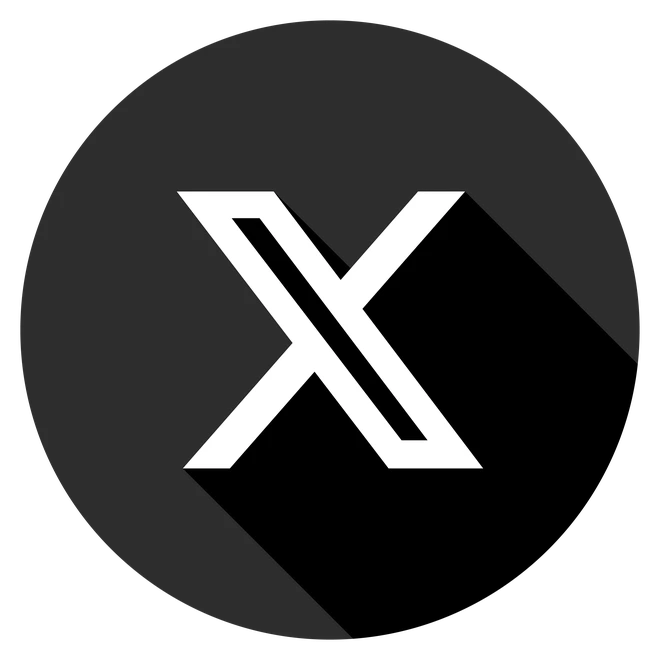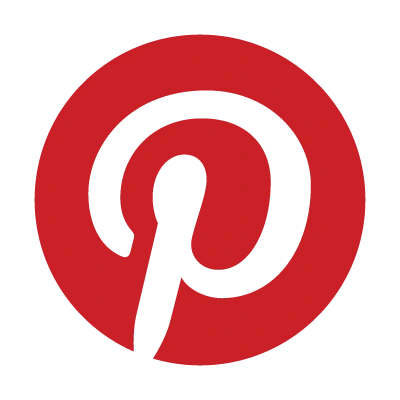Hey there! Have you ever wondered how to delete a Google Classroom account? Maybe you’re a student done with a class, a teacher cleaning up old lessons, or a parent helping out.
In 2025, Google Classroom is everywhere in schools, but sometimes you need to hit the “delete” button to keep things tidy.
Don’t worry—this guide makes it as easy as erasing a whiteboard! We’ll show you simple steps to delete a Google Classroom on your computer or phone, explain when to save stuff instead, and share tips to avoid oops moments. Let’s get started and make your Classroom dashboard sparkle!
Why Would You Want to Delete a Google Classroom?
Deleting a Google Classroom means saying goodbye to a class forever—like throwing out old homework you don’t need. It’s helpful when:
- A class is over, like last year’s science project.
- Your Classroom list is super messy and needs a cleanup.
- You want to keep things private, like not sharing old assignments.
But hold on—sometimes you might want to archive a class instead, which is like putting it in a folder to look at later. We’ll explain both so you can pick what’s best.
Archive or Delete: What’s the Difference?
Before we jump into how to delete a Google Classroom account, let’s talk about archiving. It’s like choosing between tossing a book or shelving it.
- Archiving a Class:
- Hides the class so it’s not in your main list.
- Saves all your work, like projects or notes, in a special spot.
- Lets you and your teacher peek at it anytime.
- Keeps files in Google Drive, so nothing gets lost.
- Great for: Classes you might want to check later, like for a test review.
- Deleting a Class:
- Wipes out the class completely—no going back!
- Removes all files and posts, like emptying a backpack.
- Cleans up your Classroom app so it’s less crowded.
- Great for: Classes you’re 100% done with, like a one-day workshop.
Quick Question: Would you archive or delete a class? Tell us in the comments below!
How to Delete a Google Classroom Account: Easy-Peasy Steps
Ready to delete? Here’s how to do it on a computer or phone. Follow along, and you’ll be done faster than finishing a pop quiz!
On a Computer
- Go to Classroom: Open your web browser (like Chrome) and visit classroom.google.com. Sign in with your school Google account—like the one you use for email.
- Find Archived Classes: Click the three lines in the top-left corner (it looks like a menu). Pick “Archived Classes.” You have to archive a class before you can delete it—it’s a Google rule!
- Spot Your Class: Look for the class you want to delete. If you have tons, try the search bar at the top.
- Hit Delete: Click the three dots next to the class name, choose “Delete,” and click “Delete” again to say, “Yup, I’m sure!”
- Check It’s Gone: Go back to “Archived Classes” to make sure it vanished. If it’s still there, try refreshing the page.
On a Phone or Tablet
- Open the App: Grab your phone and open the Google Classroom app.
- Tap the Menu: Hit the three-line button in the top-left corner.
- Pick Archived Classes: Scroll down and tap “Archived Classes.”
- Delete the Class: Find the class, tap the three dots beside it, hit “Delete,” and tap “Delete” again to confirm.
- Make Sure It Worked: Swipe down to refresh the app. If the class is gone, you did it!.
Things to Do Before Deleting
Nobody wants to accidentally lose something important, right? Here’s a quick checklist to stay safe in 2025:
- Save Your Work: Copy any assignments or files you like to Google Drive. Just click “Make a copy” on the file.
- Tell Your Class: If you’re a teacher, let students know the class is going away. Send a quick message in Classroom.
- Ask Your Teacher: Students, check with your teacher if it’s okay to delete—you might not have permission.
- Look for Leftovers: After deleting, peek in Google Drive to make sure no random files are hanging around.
What If Something Goes Wrong?
Sometimes tech acts like a stubborn locker—it just won’t open! Here are fixes for problems you might hit in 2025:
- Can’t Delete: Only the main teacher can delete a class. If you’re a student or co-teacher, ask the lead teacher to do it.
- Weird Error Pop-Up: Try a different browser or update the Classroom app. In 2025, apps get new looks, so staying updated helps.
- Class Still Shows Up: Clear your browser’s history (called “cache”) or restart your phone.
- Not Allowed: Make sure you’re signed into the right Google account—your school one, not your personal one.
How to Keep Your Google Classroom Safe in 2025
Deleting a class isn’t just about cleaning up—it’s also about staying safe online. In 2025, schools use Google Classroom a lot, and it holds stuff like your grades or notes. Here’s how to keep it secure:
- Use a Strong Password: Make your Google account password tricky, like “SunnyCat2025!” Don’t share it, even with friends.
- Log Out: When you’re done on a school computer, sign out so nobody else can mess with your classes.
- Talk to Your Teacher: If something looks weird, like a strange message, tell an adult fast.
Cool Idea: In 2025, some schools use apps like ClassSafe to watch for trouble in Classroom, like hackers. Ask your school if they have one!
Read More: How to Disable Sticky Keys on Windows 10 & 11 (Permanently & Easily)
Why Cleaning Up Classroom Rocks in 2025
This year, Google Classroom is faster and fancier, with new tricks like auto-grading. Deleting old classes keeps everything neat, so you can focus on learning or teaching without a cluttered screen. Plus, it saves space in your Google account for new projects, like making a virtual poster!
Read Also: How to Get Free Dice in Monopoly Go – Best Tips & Links for 2025
Let’s Wrap It Up!
Now you know how to delete a Google Classroom account like a tech wizard! Whether you’re using a computer or phone, our steps make it super simple.
Remember to save important files, think about archiving first, and double-check before hitting delete. Want more ways to rock Google Classroom? Check out our for fun tips, or join our community to swap ideas with other students and teachers. What’s your favorite Classroom hack? Share it below!