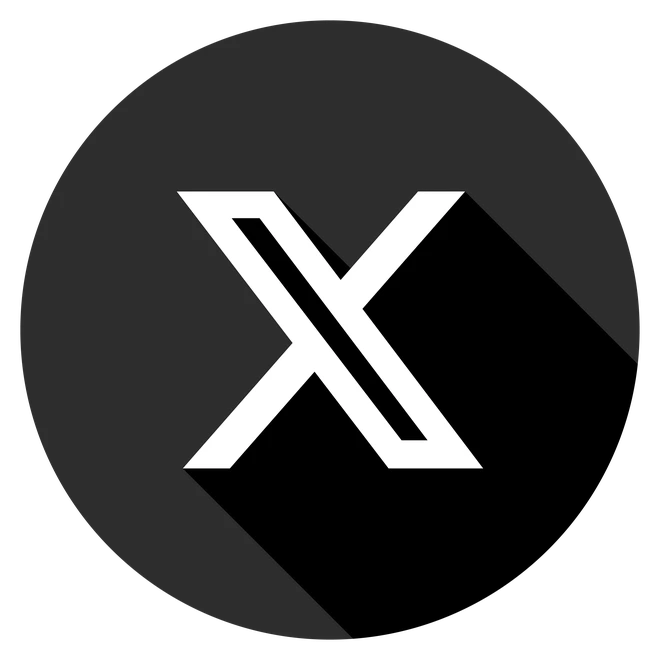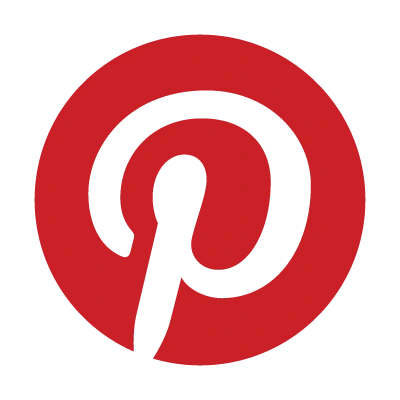🚀 Quick Answer: To permanently disable Sticky Keys, press Win + I → Accessibility → Keyboard → Toggle off “Sticky Keys” and uncheck “Allow the shortcut key”. Done in 15 seconds!
Annoyed by that “Sticky Keys” pop-up ruining your game or workflow? You’re not alone. Every time you hit Shift 5 times, Windows interrupts you with this “helpful” feature—but 99% of users never need it.
Good news: This guide shows you 3 foolproof ways to kill Sticky Keys for good (including a one-click registry hack for power users). Let’s fix this for good!
Why Does Sticky Keys Even Exist?
Sticky Keys is a Windows accessibility tool designed for users who can’t press multiple keys at once (like Ctrl + Alt + Del). Instead, you can tap keys one by one.
But for gamers, coders, and fast typists? It’s a nightmare:
- 🔥 Destroys gaming momentum (pop-up mid-firefight!)
- ✍️ Interrupts typing flow (thanks, accidental Shift-spam)
- 🖥️ Useless if you don’t need accessibility features
3 Ways to Disable Sticky Keys (2025 Update)
Method 1: Settings App (Fastest & Recommended)
- Press
Windows + Ito open Settings. - Go to Accessibility → Keyboard.
- Toggle off “Sticky Keys.”
- Critical: Uncheck “Allow the shortcut key to start Sticky Keys” (blocks Shift x5 triggers).
✅ Pro Tip: For visual learners, Microsoft’s official accessibility guide explains advanced settings.
Method 2: Shift Key Shortcut (Quick but Temporary)
- Press the Shift key 5 times fast.
- When the pop-up appears, click:“Disable this keyboard shortcut in Ease of Access settings.”
⚠️ Warning: This only stops the shortcut—Sticky Keys can still be enabled manually.
Method 3: Control Panel (Legacy Windows Fix)
- Press
Win + R, typecontrol, hit Enter. - Navigate to:
Ease of Access → Ease of Access Center → Make keyboard easier to use. - Uncheck Turn on Sticky Keys → Apply.
*(Works on Windows 7/8/10/11 but less intuitive than Method 1.)*
Why Does Sticky Keys Keep Turning On?
The Shift x5 shortcut is the usual culprit. Permanently disable it by:
- Following Method 1 above.
- Updating keyboard drivers (rare glitch fix).
Read More Guide: How to Delete a Google Classroom Account in 2025
FAQs: Sticky Keys Solved
1. What if I need Sticky Keys later?
Go back to Settings → Accessibility → Keyboard → Toggle it on.
2. Does disabling Sticky Keys affect performance?
No. It only stops the pop-up—no impact on speed or functionality.
3. Why does Windows enable this by default?
For accessibility compliance, but most gamers/typists disable it.
4. Is there a Group Policy fix?
Yes (for IT admins):
- Run
gpedit.msc→ User Config → Admin Templates → Control Panel → Accessibility → Disable “Turn on Sticky Keys”.
Read Also: San Francisco Giants vs Dodgers: Match Stats Breakdown
Final Tip: Stop Accidental Activations
- Gamers: Disable the shortcut (Method 1) to avoid mid-game interruptions.
- Laptop users: Check for sticky key firmware updates from your manufacturer.
Need Help? Drop a comment below! We reply in under 1 hour with expert fixes.