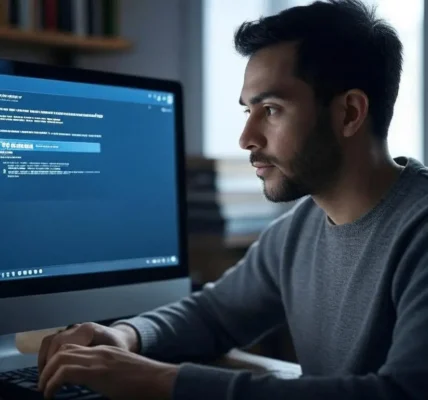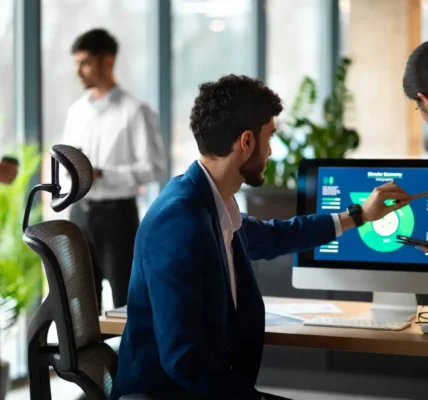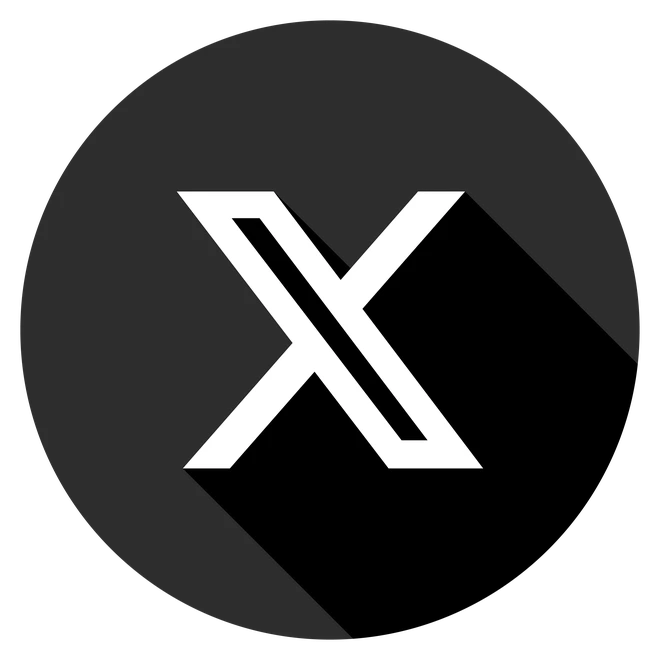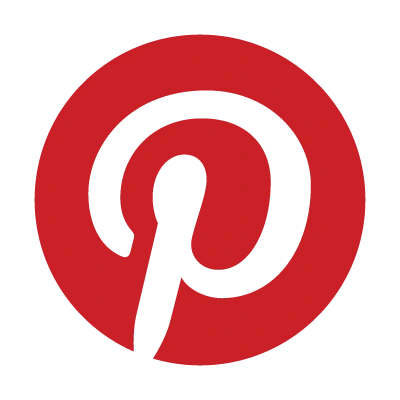Imagine firing up your PS5 for an epic gaming session, only to be greeted by a blank screen or flickering display.
Frustrating, right? These are classic signs of an HDMI handshake issue, where your PS5 and TV fail to sync for video and audio.
Don’t worry—this guide will walk you through fixing PS5 HDMI handshake issues step by step, so you can get back to gaming in no time.
1. What Is an HDMI Handshake?
An HDMI handshake is the digital “handshake” between your PS5 and TV, ensuring they agree on how to transmit audio and video signals securely. When this process fails, you might see a black screen, flickering, or hear no audio. It’s like your devices are speaking different languages!
2. Common Causes of PS5 HDMI Handshake Issues
Here’s why your PS5 might be struggling to connect:
- Faulty or Incompatible HDMI Cables: Older cables or non-HDMI 2.1 cables may not support PS5’s high-speed data transfer.
- Dirty or Damaged HDMI Ports: Dust or wear can disrupt the connection.
- Outdated Firmware: Old PS5 or TV software can cause compatibility issues.
- Incorrect Video Settings: Mismatched resolution or transfer rates can break the handshake.
- TV Compatibility Issues: Some TVs struggle with PS5’s 4K 120Hz output or HDCP (copy-protection) settings.
3. Step-by-Step Troubleshooting Guide to Fix PS5 HDMI Issues
Follow these steps to resolve PS5 no signal or flickering issues.
a. Inspect and Replace the HDMI Cable
- Check for frayed or bent cables.
- Use a certified HDMI 2.1 cable for 4K 120Hz gaming (HDMI 2.0 works but may limit performance).
- Test with a spare cable to rule out defects.
b. Clean HDMI Ports
- Use compressed air to remove dust from your PS5 and TV HDMI ports.
- Avoid inserting objects that could damage pins.
c. Try a Different HDMI Port
- Plug your PS5 into another HDMI port on your TV.
- Note which ports support HDMI 2.1 (check your TV manual).
d. Update Firmware
- On PS5: Go to Settings > System > System Software > System Software Update.
- On your TV: Check the manufacturer’s menu for firmware updates.
- Updates often fix PS5 display issues caused by compatibility bugs.
e. Adjust Video Output Settings
- Navigate to Settings > Screen and Video > Video Output.
- Set 4K Video Transfer Rate to “-1” or “Automatic” to reduce bandwidth demands.
- Test different resolutions (e.g., 1080p) to isolate the issue.
f. Disable HDR and HDCP
- Go to Settings > Screen and Video.
- Turn off HDR to simplify the handshake.
- Set HDCP (High-bandwidth Digital Content Protection) to 1.4. Note: This may limit streaming apps like Netflix due to copy-protection.
g. Boot into Safe Mode
- Turn off your PS5.
- Hold the power button for ~7 seconds until you hear a second beep to enter Safe Mode.
- Select Change Video Output to reset display settings to default.
4. Advanced Solutions for Persistent PS5 HDMI Problems
If basic fixes don’t work, try these:
a. Test with Another Display
- Connect your PS5 to a different TV or monitor.
- If it works, the issue may lie with your original TV’s HDMI ports or settings.
b. Initialize PS5 (Factory Reset)
- In Safe Mode, select Initialize PS5 to reset all settings.
- Backup your data first, as this erases saves and apps.
c. Seek Professional Repair
- If all else fails, visit PlayStation Support or contact a certified technician for hardware diagnostics.
5. Preventive Measures to Avoid PS5 HDMI Issues
- Use high-quality, certified HDMI 2.1 cables.
- Clean HDMI ports every 3-6 months with compressed air.
- Avoid frequent plugging/unplugging to reduce port wear.
- Regularly update PS5 and TV firmware for optimal compatibility.
6. Frequently Asked Questions (FAQs)
Q: Why does my PS5 show ‘No Signal’ on my TV?
A: This indicates a failed HDMI handshake, often due to a faulty cable, dirty ports, or mismatched settings.
Q: Can a non-HDMI 2.1 cable cause PS5 black screen issues?
A: Yes, older cables may not support the PS5’s high-speed data needs, disrupting the handshake.
Q: Is it safe to disable HDCP on my PS5?
A: Disabling HDCP can fix display issues but may prevent playback of DRM-protected content (e.g., streaming apps).
Q: Why is my PS5 screen flickering after a game update?
A: Updates may alter video settings. Try resetting video output in Safe Mode or lowering the 4K Video Transfer Rate.
Read Also: Wepbound Security in 2025
Conclusion
PS5 HDMI handshake issues can derail your gaming plans, but with this guide, you’re equipped to troubleshoot and fix them quickly.
From checking cables to resetting settings, these steps should restore your PS5’s connection.
Have a tip or question? Drop a comment below, share this guide with fellow gamers, or explore our SWGOH Webstore Login guide for more tips. Happy gaming