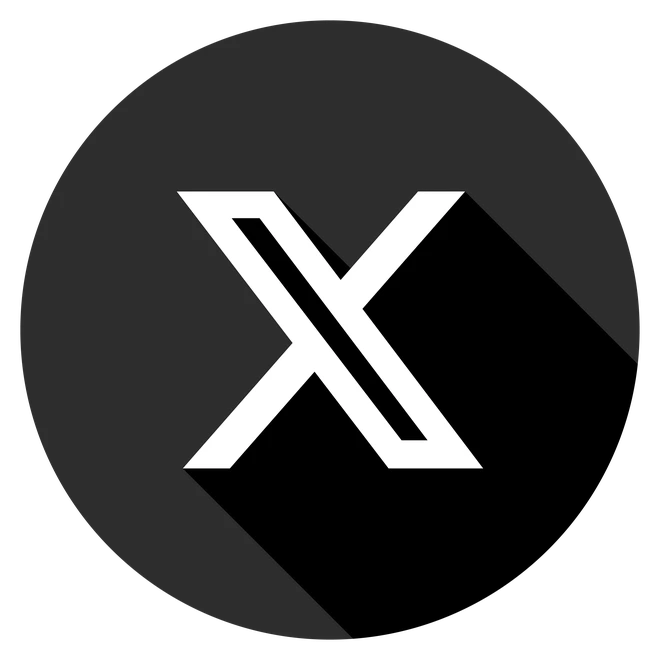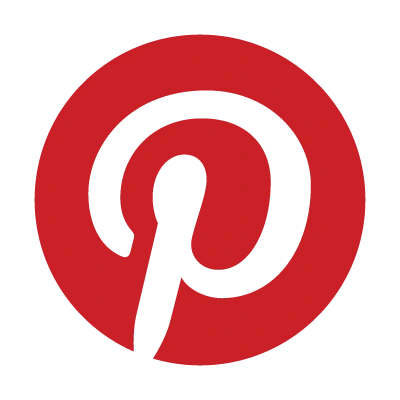Picture this: you’re rushing to print a critical document, but your wireless printer crawls slower than a dial-up modem. Sound familiar? Slow wireless printers are a common headache, but you don’t need a new one.
In this 2025 guide, we’ll show you how to speed up your wireless printer, improve print quality, and prevent future slowdowns with simple, actionable steps.
1. Why Is My Wireless Printer So Slow?

Understanding the cause is the first step to fixing a slow wireless printer. Here are the common culprits:
- Weak Wi-Fi Signal: A spotty connection slows data transfer to the printer.
- Outdated Firmware/Drivers: Old software can cause performance lags.
- Complex Print Settings: High-quality or duplex modes increase processing time.
- Congested Print Queue: Stuck jobs can bottleneck the system.
- Network Overload: Too many devices compete for Wi-Fi bandwidth.
2. Step-by-Step Fixes to Speed Up Your Printer
Follow these steps to resolve wireless printer slow issues.
Step 1: Optimize Your Wi-Fi Connection
A weak signal is a top cause of slow printing.
- Move your printer closer to your Wi-Fi router.
- Avoid obstructions like walls or furniture.
- Restart your printer and router to refresh the connection.
- Use 2.4GHz for older printers or 5GHz for modern ones supporting faster speeds.
Step 2: Update Firmware and Drivers
Outdated software slows performance.
- Visit your printer manufacturer’s website (HP, Canon, Epson, Brother).
- Download the latest firmware and driver for your model.
- Use companion apps (e.g., HP Smart, Epson iPrint) for automatic updates.
Step 3: Tweak Printer Settings for Speed
High-resolution or eco settings can slow printing.
- Set print quality to Draft or Normal (Printer Preferences or touchscreen menu).
- Switch to Black & White if color isn’t needed.
- Disable Quiet Mode or Eco Mode, which prioritize noise reduction over speed.
⚙️ How to Access: On your computer, go to Printer Preferences, or use the printer’s control panel.
Step 4: Clear the Print Queue
A stuck job can halt everything.
- Windows: Devices and Printers → Your Printer → See What’s Printing → Cancel pending jobs.
- Mac: System Settings → Printers → Open Print Queue → Delete stuck jobs.
- If Stuck: On Windows, open services.msc, restart the “Print Spooler” service. On Mac, use “Reset Printing System” in Printer settings.
Step 5: Reduce Network Traffic
Your printer competes with other devices for bandwidth.
- Pause large downloads or cloud backups during printing.
- Disconnect non-essential Wi-Fi devices.
- Enable QoS (Quality of Service) in your router’s admin panel to prioritize your printer.
📶 Advanced Tip: In crowded Wi-Fi areas (e.g., apartments), change your router’s channel (e.g., 1, 6, or 11 for 2.4GHz) via its admin settings.
Step 6: Perform Printer Maintenance
Dust or low ink can cause sluggish performance.
- Run a printhead cleaning utility (in printer settings or app).
- Replace low ink or toner cartridges.
- Power off the printer for 30 seconds to reset.
3. Prevent Future Slowdowns
Keep your printer running smoothly with these best practices:
- Update firmware and drivers regularly.
- Use Draft mode for everyday printing.
- Reboot your printer and router monthly.
- Use a direct Wi-Fi connection for mobile printing.
- Place your printer in an open, elevated spot for better signal.
Read Also: Affordable Cloud Storage Solutions for Startups in 2025
4. FAQs
Q: Why is my wireless printer suddenly slow?
A: Common causes include poor Wi-Fi, outdated firmware, or a clogged print queue. Try the steps above to fix it.
Q: How can I make my printer print faster?
A: Switch to Draft mode, update software, clear the print queue, and reduce Wi-Fi interference.
Q: Will faster internet speed up my wireless printer?
A: It helps if your local Wi-Fi is weak, but printer speed depends more on signal strength and settings.
Q: Why does my printer lag when printing from my phone?
A: Mobile printing may use a weaker direct Wi-Fi connection. Ensure your phone and printer are on the same network.
Read Also: How to Fix PS5 HDMI Handshake Issues
5. Final Thoughts
A slow wireless printer isn’t a lost cause—it just needs some TLC. From boosting your Wi-Fi to tweaking settings, these steps will have you printing at full speed.
Got a specific printer issue? Comment below, share this guide on X, or explore our guide for more tips!